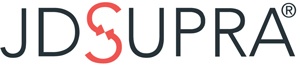As the title suggests, this dashboard enables you to easily manage and maintain the list of authors associated with your JD Supra profile and content, including:
- remove any authors who have left your firm/organization (or reactivate any de-listed authors, as needed);
- invite authors to sync their content on JD Supra and their readers on LinkedIn; and
- sort authors by their ranking and/or additional filters;
among other activities.
Author Management: Keep It Current
This page lists everyone currently included in your firm's JD Supra presence, as bylined in their own content and listed in the 'Authors' tab of your organization's profile. To visit any author's public profile on JD Supra, simply click their name in the list.
Periodically scan this list of current authors and remove any who have left the firm. Click the 'Remove from Firm' button included with each author's pertinent details, as shown below.

(Any author removed from your account will: lose their byline on all of your content; lose all account access and privileges; lose their LinkedIn and Twitter syncs with JD Supra; and be unsubscribed from all firm and author related emails. Before removing an author, doublecheck the "Last published" date included in their listing. This data point enables you to confirm that you are, indeed, de-listing an author who is no longer active.)
You can access a list of your deactivated
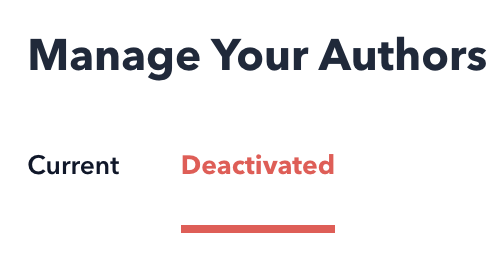
authors at any time (look for the 'Current/Deactivated' toggle at the top left of this page). If, for any reason, you'd like to reinstate an author, simply click to 'Reactivate' and that individual's content and email permissions will be reinstated on JD Supra.
If you do reactivate an author, be sure also to re-invite them to sync between LinkedIn and JD Supra. (And speaking of which:)
LinkedIn Sync: The Networking Power of Your Entire Organization
Use this page to invite authors (either en masse or individually) to seamlessly connect what they know and who they know using our LinkedIn Sync feature. (Once synced, each new piece of their JD Supra content will automatically be shared with an author's LinkedIn network, enabling them to consistently engage connections, stay top of mind, and increase readership beyond their own network).
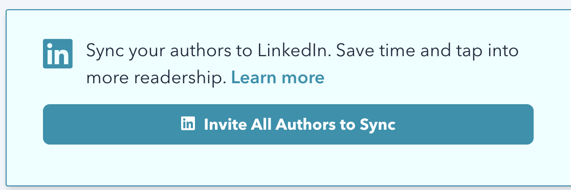
Save time: click the 'Invite All Authors to Sync' button at the top of this page (and shown here, above) in order to send LinkedIn Sync invitations to all current authors not yet synced.
Control the message: whether individually or in a group, when you do click to invite, you'll have a chance to review and edit the invitation text. Update as you see fit, or hit send after you've read the default message.
Stay on top of the syncs: use this dashboard to monitor which of your authors has made the sync between LinkedIn and JD Supra and – as needed – click to re-invite any expired syncs or authors yet to respond to your initial invitation (as shown below).
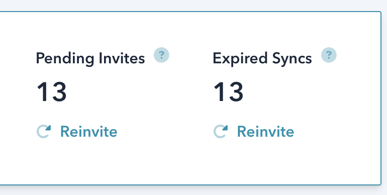
Support your most active authors: ensure that your most prolific authors particularly are engaging network connections and gaining new readers. Scan your list of top performers and invite them to make (and maintain) the LinkedIn Sync.
(*More information about the benefits of this social automation available under 'Learn More' in the LinkedIn Sync module.)
Easy Access to Your Most Active Authors
By default, we list your most active authors (by their content output over the past 12 months) first in this list. Use the ranking for a quick and clear picture of who at your firm is currently 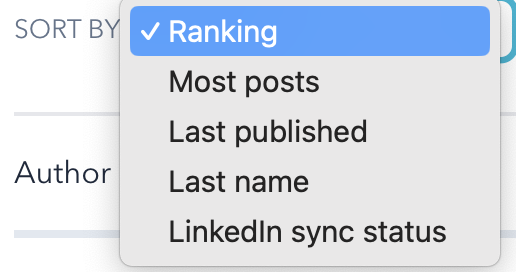 producing the most amount of thought leadership. (And again, these superstars should definitely be syncing with LinkedIn, automatically fueling their professional network with their ongoing insights, analysis, and commentary.)
producing the most amount of thought leadership. (And again, these superstars should definitely be syncing with LinkedIn, automatically fueling their professional network with their ongoing insights, analysis, and commentary.)
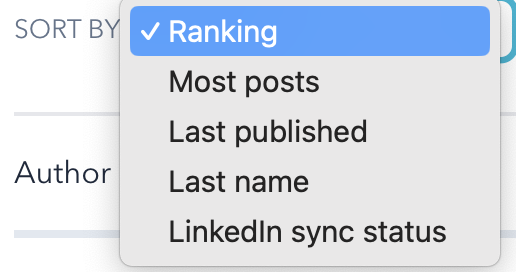 producing the most amount of thought leadership. (And again, these superstars should definitely be syncing with LinkedIn, automatically fueling their professional network with their ongoing insights, analysis, and commentary.)
producing the most amount of thought leadership. (And again, these superstars should definitely be syncing with LinkedIn, automatically fueling their professional network with their ongoing insights, analysis, and commentary.)Depending on your task at hand, you can also choose to sort your list of authors by most recent publication date, total number of publications over all time, last name, and LinkedIn sync status.
And, of course, if you'd like to check on the status of someone in particular, simply search on their name (top right of the list) to jump to that author's listing.
+++